We have talked a lot about what are auto clickers, how to use them and also the fact that auto clickers are not bad to be used in daily tasks as well.
Now, it is worth noting that there are a lot of auto clickers available for Windows, Mac, Android and iOS because they are the top operating systems around the world and used by millions and billions of people.
However, it is also true that auto clickers are not as common for other operating systems that do not have as much of a userbase such as Windows or Mac.
One of the operating system we are referring to is the Linux OS and we know that millions of people use Linux on a daily basis.
However, Linux’s userbase is nowhere near as big as userbase of Windows or Mac or mobile OSes like Android or iOS.
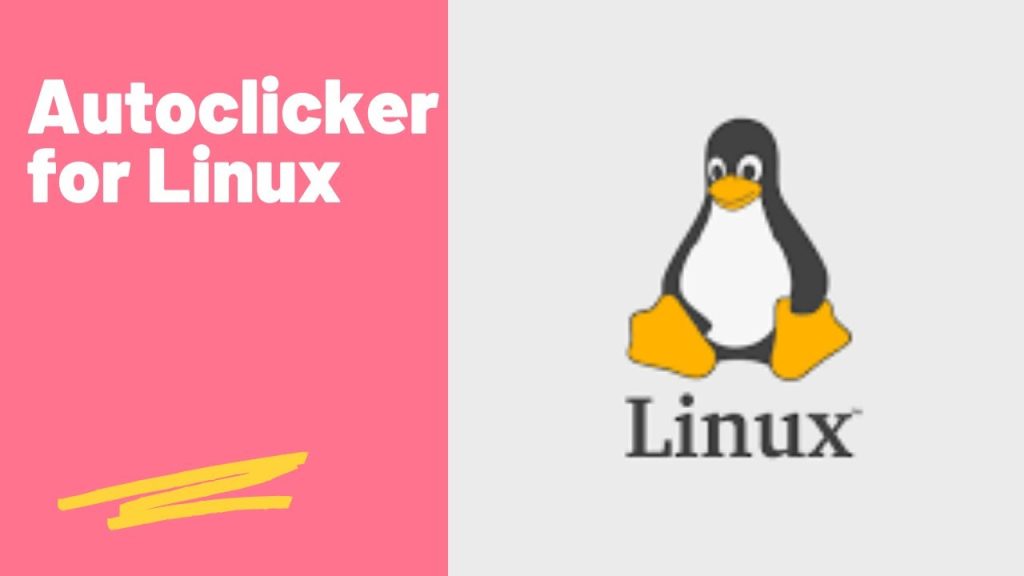
Therefore, developers also find it hard to develop auto clickers for Linux and then develop them because the incentive is not there.
But that does not mean we do not have an auto clicker for Linux because we do.
In this article, we are going to tell you about the best auto clicker available for Linux that you can try right now if you are using a Linux desktop or laptop.
One thing to note, however, is that the auto clickers available for Linux will not be as feature rich as what we get on Windows like tinytask but it the efforts of developers developing for Linux should be appreciated as well.
Talking about the best Linux Auto Clicker, we are talking about XClicker which is said to be a “simple auto clicker for Linux desktops”
It is said that XClicker is meant for beginners who need to do repeated mouse clicks and make their tasks easier without indulging in much effort of setting up the auto clickers exactly how they want.
The best part about XClicker is that this is an open-source tool which means other developers can also maintain this tool if the original developer loses motivation to do so.
With XClicker, you get all the functions inside such as setting click interval, options like choosing mouse button as well as mouse position and choosing which key needs to be assigned to start and stop auto clicking.
If you want to set a custom mouse location inside XClicker, you will need to know the X and Y coordinates and then input them inside the tool and your mouse will be set to auto click on that particular spot.
Also, you must have seen that if you keep on pressing the same button for a long time then there is a hotkey setting which gets activated.
The good news is that XClicker gives you a “safe mode” which will prevent you from running with under a 10 milliseconds interval.
Installing the XClicker is also easy, you just need to download the application’s .AppImage file and then cd into the download folder and run the auto clicker.
